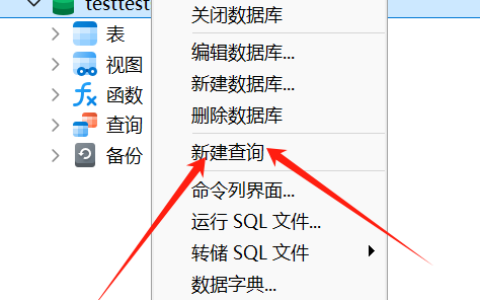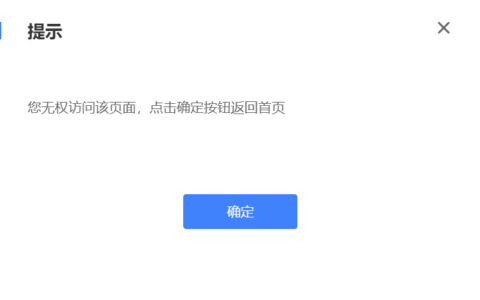本文专门介绍的是Php-webdriver在window上的安装与使用教程,亲测有效,linux的也测试了,只是没有分享。
本文是在windows2019,宝塔面板,php7.4下测试
参考网址:https://www.icode9.com/content-3-1088633.html
1.查看谷歌浏览器的版本号
首先自行安装好谷歌浏览器,然后查询浏览器版本号
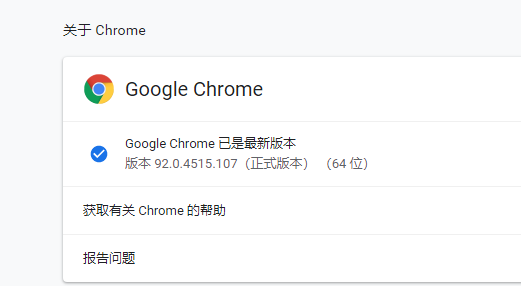
2.下载对应谷歌浏览器驱动
======================================
2024.6.7更新最新款驱动下载地址
https://googlechromelabs.github.io/chrome-for-testing/
======================================
http://chromedriver.storage.googleapis.com/index.html
或者https://npm.taobao.org/mirrors/chromedriver
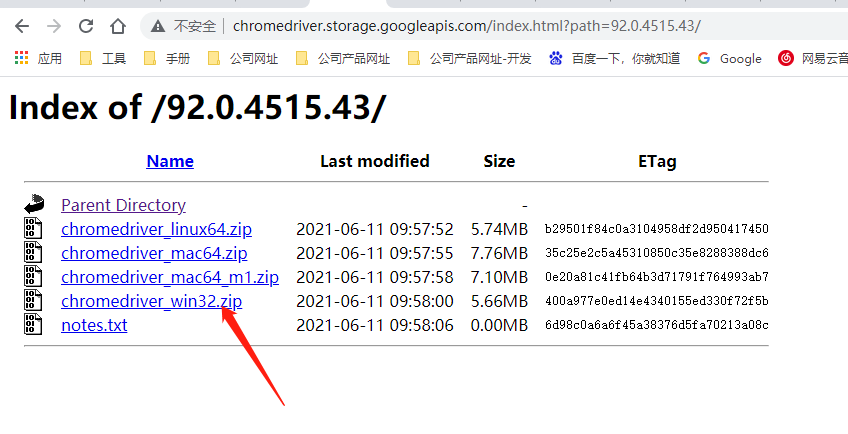
3.启动驱动,双击.exe
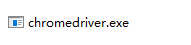
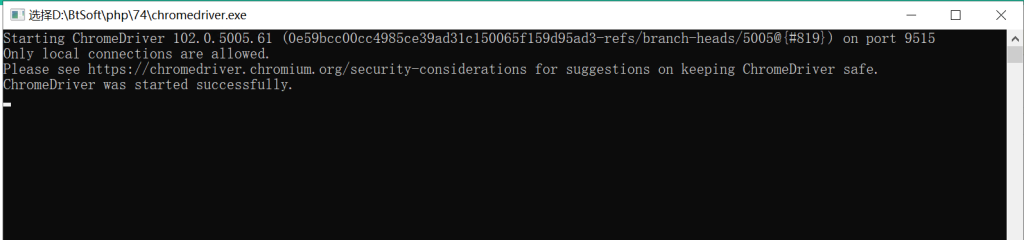
注意这个启动之后的端口号是:9515,和默认的4444不一样。
4.环境ok后,就是上代码了
详细教程:https://github.com/php-webdriver/php-webdriver
4.1首先安装composer
参考网址:https://blog.csdn.net/allway2/article/details/118388457
在 Windows 操作系统上安装 Composer 有两种方法:第一种是使用 Composer 安装程序设置,另一种是使用脚本手动安装。
- 使用安装程序
a) 使用 Composer 安装程序安装程序安装 Composer 是在 Windows 操作系统上安装它的最简单方法。启动您的默认浏览器并访问https://getcomposer.org并单击“入门”按钮。在“安装 – Windows ”部分,点击“使用安装程序”选项;它将带您进入“使用安装程序”部分。
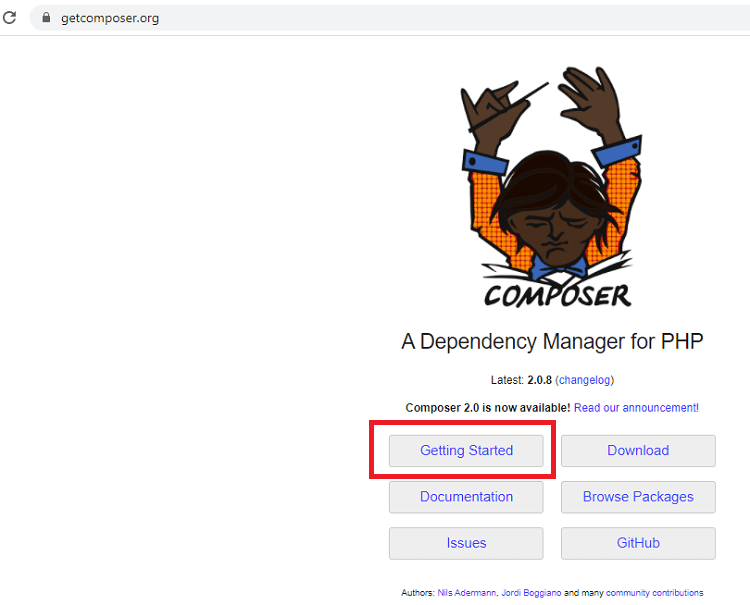
b) 单击Composer-Setup.exe链接在您的设备上下载 Composer 安装程序。下载安装程序后,运行它进行安装并按照说明进行操作。
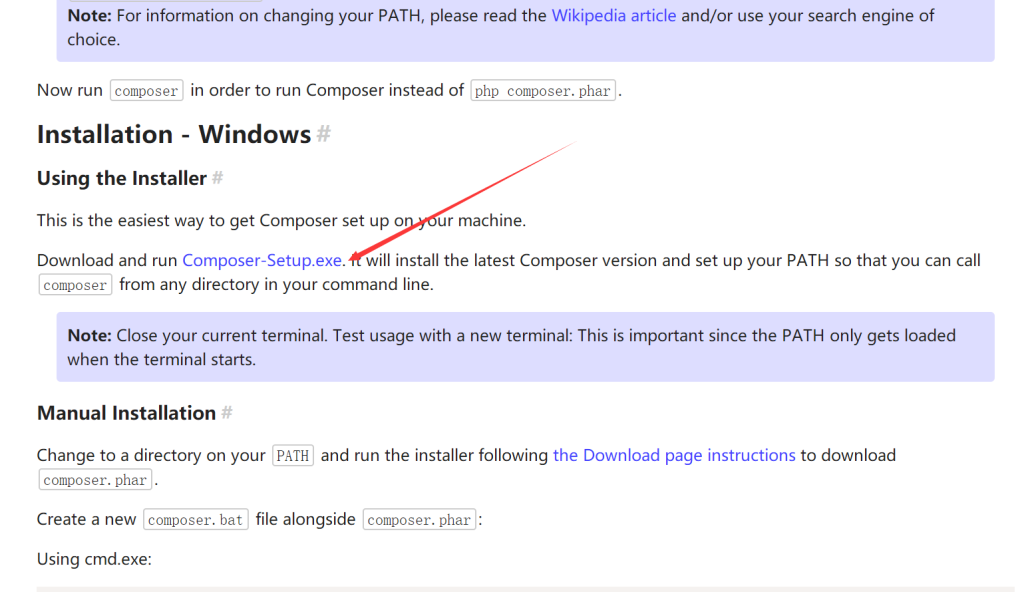
c) 打开下载的 Composer-Setup 并单击“为所有用户安装”,这是安装 Composer 安装程序的推荐选项。
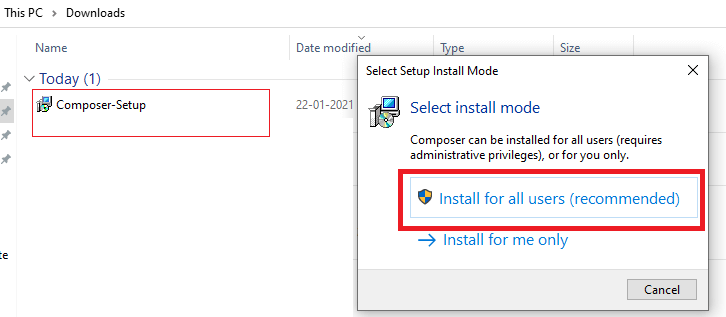
d) 在弹出屏幕上,单击“是”以允许安装。
e) 现在,选择您的安装类型,然后单击下一步
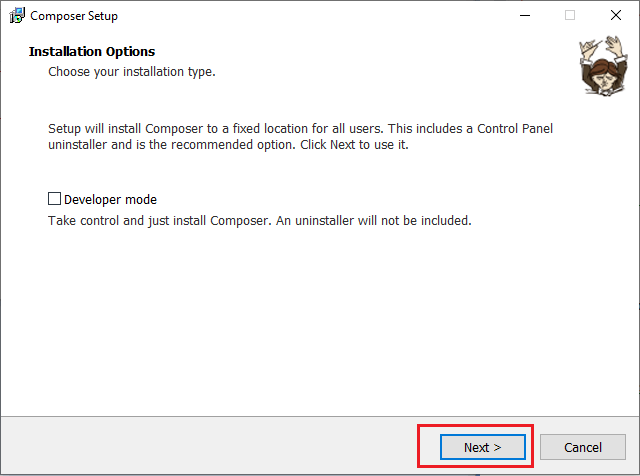
f) 现在,选择要使用的命令行 PHP 路径,选中添加 PHP 路径的框,然后单击下一步。(这个时候就选择宝塔的php7.4的路径)
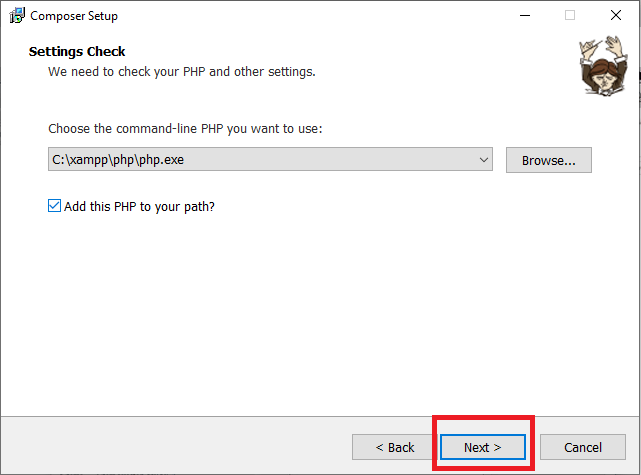
g) Composer 设置弹出一个屏幕,提供使用代理服务器连接到 Internet 的选项。如果要使用代理服务器,请勾选复选框并输入代理 URL;如果没有,请留下它并单击Next我们将跳过此步骤,因为我们没有使用任何代理服务器来连接 Internet。
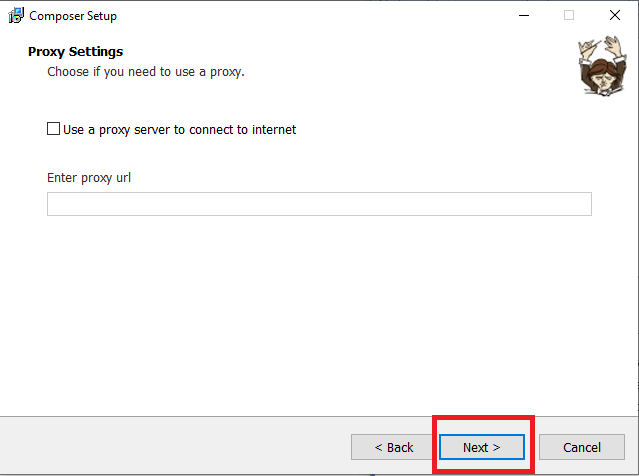
h) Composer 设置已准备好安装在您的计算机上;检查您的设置,然后单击“安装”按钮。
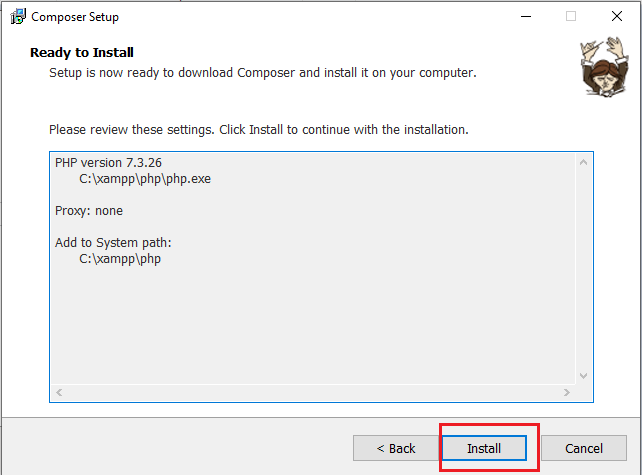
i) 安装 Composer setup 后,会弹出有关如何打开它的重要信息。阅读信息,单击下一步并在安装后进行相应操作。
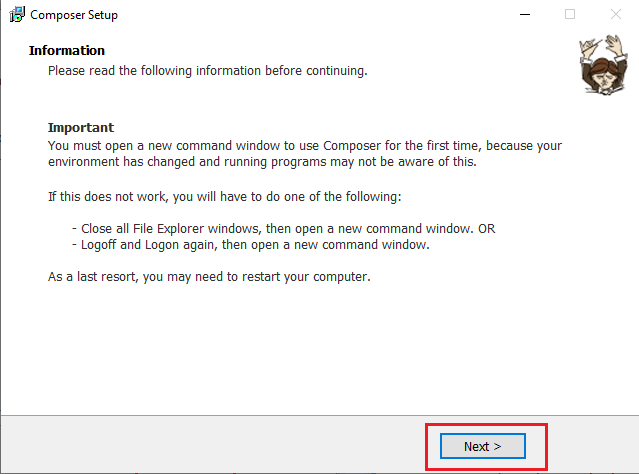
j) 单击完成按钮完成安装。
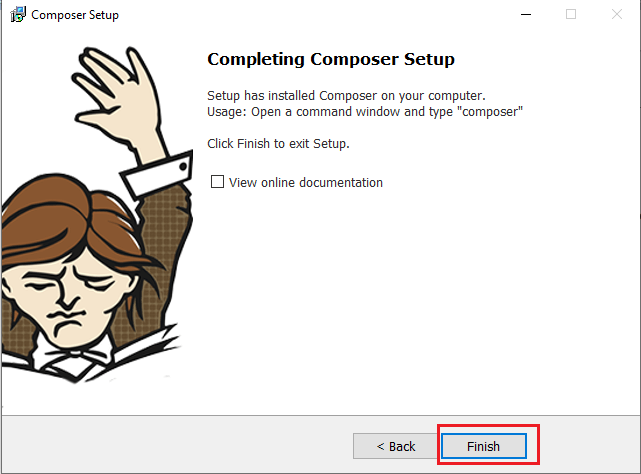
当 Composer 安装在您的机器上后,打开命令 (cmd) 窗口,输入composer并按Enter键。如果它显示命令列表,则表示 Composer 已成功安装到您的计算机上。
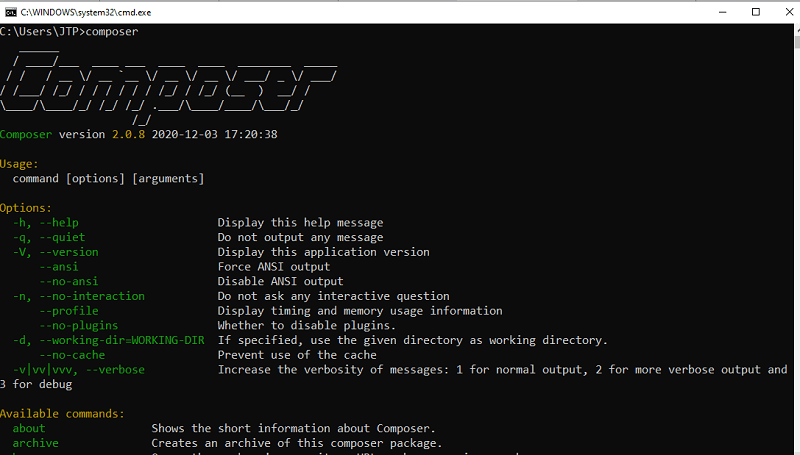
4.2 使用Composer安装php-webdriver/webdriver
注意:运行composer之前,需要去宝塔面板的php7.4,然后删除禁用函数putenv()
然后使用windows powershell进入到网站根目录后,运行下面的命令
composer require php-webdriver/webdriver这个时候网站根目录会多一个vendor文件夹,里面的就是下载下来的东西
5.测试代码
下面代码为我修改的代码,可以用于测试
<?php
// An example of using php-webdriver.
// Do not forget to run composer install before. You must also have Selenium server started and listening on port 4444.
namespace Facebook\WebDriver;
use Facebook\WebDriver\Chrome\ChromeOptions;
use Facebook\WebDriver\Remote\DesiredCapabilities;
use Facebook\WebDriver\Remote\RemoteWebDriver;
require_once('vendor/autoload.php');
// This is where Selenium server 2/3 listens by default. For Selenium 4, Chromedriver or Geckodriver, use http://localhost:4444/
$host = 'http://localhost:9515';
$capabilities = DesiredCapabilities::chrome();
// 非windows系统浏览器不提供可视化页面
$options = new ChromeOptions();
$options->addArguments(
[
// '--no-sandbox', // 解决DevToolsActivePort文件不存在的报错
// 'window-size=1080x1920', // 指定浏览器分辨率
// '--disable-gpu', // 谷歌文档提到需要加上这个属性来规避bug
// '--hide-scrollbars', // 隐藏滚动条, 应对一些特殊页面
// 'blink-settings=imagesEnabled=false', // 不加载图片, 提升速度
// '--ignore-certificate-errors',
// '--ignore-ssl-errors',
//'--headless', // 浏览器不提供可视化页面
]
);
$capabilities->setCapability(ChromeOptions::CAPABILITY, $options);
$driver = RemoteWebDriver::create($host, $capabilities);
// navigate to Selenium page on Wikipedia
$driver->get('https://www.baidu.com/');
// close the browser
//$driver->quit();会调用浏览器并打开百度,如果可以打开,环境就安装正常了。
下面的为别人根据官方文档修改的,也可用于测试
<?php
// An example of using php-webdriver.
// Do not forget to run composer install before. You must also have Selenium server started and listening on port 4444.
namespace Facebook\WebDriver;
use Facebook\WebDriver\Chrome\ChromeOptions;
use Facebook\WebDriver\Remote\DesiredCapabilities;
use Facebook\WebDriver\Remote\RemoteWebDriver;
require_once('../vendor/autoload.php');
// This is where Selenium server 2/3 listens by default. For Selenium 4, Chromedriver or Geckodriver, use http://localhost:4444/
$host = 'http://localhost:4444';
$capabilities = DesiredCapabilities::chrome();
// 非windows系统浏览器不提供可视化页面
if ('WIN' !== strtoupper(substr(PHP_OS, 0, 3))) {
$options = new ChromeOptions();
$options->addArguments(
[
'--no-sandbox', // 解决DevToolsActivePort文件不存在的报错
'window-size=1080x1920', // 指定浏览器分辨率
'--disable-gpu', // 谷歌文档提到需要加上这个属性来规避bug
'--hide-scrollbars', // 隐藏滚动条, 应对一些特殊页面
'blink-settings=imagesEnabled=false', // 不加载图片, 提升速度
'--headless', // 浏览器不提供可视化页面
]
);
$capabilities->setCapability(ChromeOptions::CAPABILITY, $options);
}
$driver = RemoteWebDriver::create($host, $capabilities);
// navigate to Selenium page on Wikipedia
$driver->get('https://en.wikipedia.org/wiki/Selenium_(software)');
// write 'PHP' in the search box
$driver->findElement(WebDriverBy::id('searchInput')) // find search input element
->sendKeys('PHP') // fill the search box
->submit(); // submit the whole form
// wait until 'PHP' is shown in the page heading element
$driver->wait()->until(
WebDriverExpectedCondition::elementTextContains(WebDriverBy::id('firstHeading'), 'PHP')
);
// print title of the current page to output
echo "The title is '" . $driver->getTitle() . "'\n";
// print URL of current page to output
echo "The current URL is '" . $driver->getCurrentURL() . "'\n";
// find element of 'History' item in menu
$historyButton = $driver->findElement(
WebDriverBy::cssSelector('#ca-history a')
);
// read text of the element and print it to output
echo "About to click to button with text: '" . $historyButton->getText() . "'\n";
// click the element to navigate to revision history page
$historyButton->click();
// wait until the target page is loaded
$driver->wait()->until(
WebDriverExpectedCondition::titleContains('Revision history')
);
// print the title of the current page
echo "The title is '" . $driver->getTitle() . "'\n";
// print the URI of the current page
echo "The current URI is '" . $driver->getCurrentURL() . "'\n";
// delete all cookies
$driver->manage()->deleteAllCookies();
// add new cookie
$cookie = new Cookie('cookie_set_by_selenium', 'cookie_value');
$driver->manage()->addCookie($cookie);
// dump current cookies to output
$cookies = $driver->manage()->getCookies();
print_r($cookies);
// close the browser
$driver->quit();使用教程请参考下面的文章
到此为止。
发布者:彬彬笔记,转载请注明出处:https://www.binbinbiji.com/jianzhanjiaoliu/2316.html